
WhatsApp is one of the most commonly used apps for smartphone users. The instant messaging medium has become an effortless platform to send not only messages but also contacts, locations, documents, and also photos and videos. Over the years, these photos and videos occupy a huge scrap of your smartphone’s storage, particularly if you are not in the habit of cleaning the trash out of your media library regularly.
WhatsApp automatically downloads any video or photo that you obtain on your chats, but if you disable the option, you get an option to regulate what gets downloaded and thereby keep an assessment on the smartphone storage.
WhatsApp has cited that it is “joining other services in reducing potential mobile network congestion during the coronavirus pandemic”. To help improve these mobile network issues, WhatsApp has disabled auto-download for documents, videos, and audio messages in selected regions. If users still find photos and videos getting automatically downloaded they can follow these steps to prevent it.
Here is how you can disable the auto-download from WhatsApp:
For Android users:
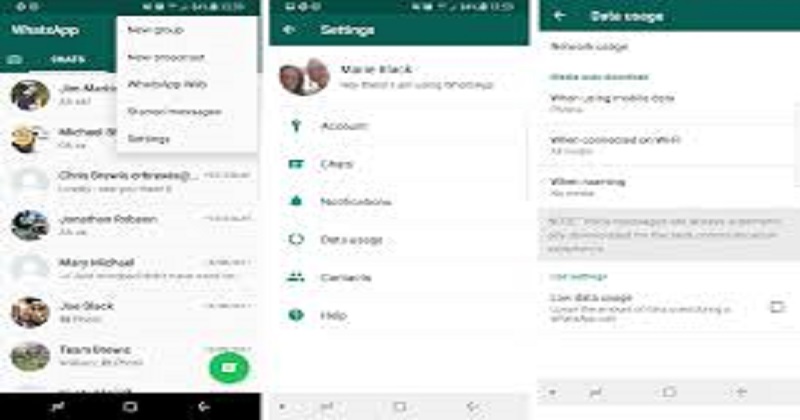
- Open WhatsApp > Go to Settings from three dots on the right-hand side > Select Data and storage usage
- Under the Media auto-download section, there will be three options namely when using mobile data, when connected on WiFi and when on roaming.
- Uncheck all boxes for Photos, Audio, Videos, and Documents.
- Click on OK
For iPhones:
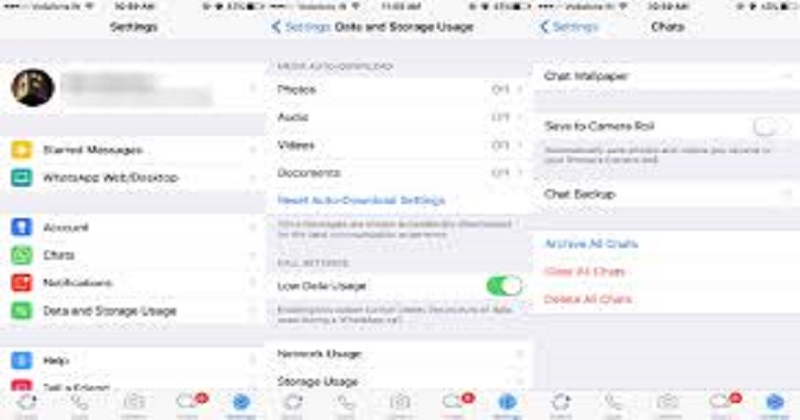
iPhone users also have the option to keep their phone clutter-free from unnecessary audios, videos, and GIFs. They should follow these steps:
- Open WhatsApp > Go to Settings > Go to Data and storage usage.
- Users can select the Never box for photos, videos, audio, and documents and manually tap each file to download it.
- Users can also set auto-download for only WiFi or Wifi and cellular internet, as per their choice.
WhatsApp also gives the option to reduce the data used in a call by following the given steps:

- Go to Settings > Data and Storage usage.
- Under the Call Settings section > Enable Low Data Usage option.
WhatsApp users can also keep track of how much storage chats are taking up. WhatsApp has an option where you can view your contacts and how much space they are taking by following these steps:
- Go to WhatsApp > Storage and data usage >Storage usage.
Users can also save on mobile data if they allow chat backup but only on WiFi:
- Open WhatsApp > Go to Settings > Go to Chats > Chat Backup > Back up over > Select WiFi only

Post Your Comments