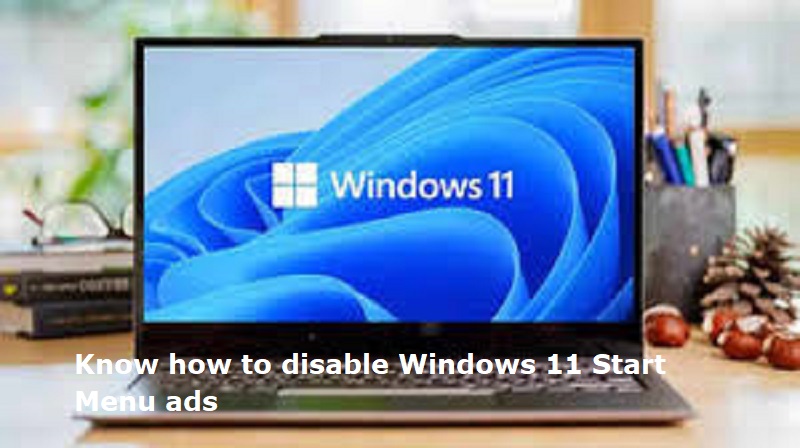
Mumbai: Microsoft launched its Windows 11 in 2021. Now the tech giant has started rolling out ads inside the Start menu. Windows 11 users will now see ‘Recommendations’ for apps from the Microsoft Store in the Start menu.
How to disable ads in the Start menu in Windows 11
1. Open the Start menu
2. Find and launch the Settings app.
3. Click on the ‘Personalize’ option.
4. Tap ‘Start’ on the left side.
5. Disable ads by unchecking the ‘Show recommendations for tips, app ads, and more’ option.
The Start option in the Settings menu also allows users to customize the Start menu to their liking. For example, users can select:
Show more tiles: Increases the number of tiles displayed in the Start menu.
Show list of apps in Start menu: Toggle this option if you want to show a list of all apps directly in the Start menu.
Show recently added programs: Controls whether recently installed programs appear at the top of the Start menu.
Use Start full screen: Change this option if you want the Start menu to take up the entire screen when it opens.

Post Your Comments