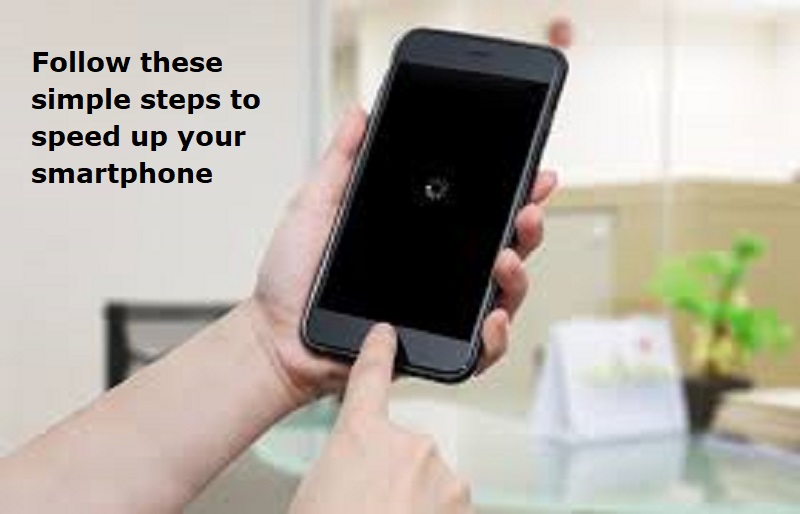
Mumbai: Smartphones play a very important role in our lives. But over the period, storing heavy documents, files, videos, applications and more on your device, may slow down your smartphone.
Whenever you use an app or browser, your system saves the loaded data such as files, scripts, and images as cache memory, so that next time you open the app or website, it loads faster. Cache data saves time and even the device’s battery as data is already saved in the memory. However, accumulating more and more cache data across apps and browser history can impact the performance of your android phone.
A step by step guide to clear the cache from your Android smartphone.
– Go to the Settings app on your Android phone.
– Scroll down and tap on “apps” or “apps & notifications.”
– Now search for the app you want to clear the cache for and tap on it.
– Tap on “Storage & cache.”
– Tap on “Clear cache.”
You can, from time to time clear the cache from social media apps like Facebook, Twitter as we use these apps more frequently.
Also Read: Full list of bank holidays in June 2024
However, if you want to delete the cache of all the apps together, follow these apps.
How to clear the cache for all apps on Android
– Open the Settings app.
– Tap on “Storage” or “Storage & memory.”
– Tap on “Cached data.”
– Tap “OK” to clear the cache for all apps.
How to clear cache from browser on Android
– Open Google Chrome app or the other browser app from which you want to delete cache data. .
– Tap on the three dots icon in the top right corner of the screen to open the menu.
– Tap on “Settings.”
– Scroll down and tap on “Privacy.”
– Tap on “Clear browsing data.”
– Choose the time range for which you want to clear the cache (e.g., “All time”).
– Check the box next to “Cached images and files.”
– Additionally, you can also check the boxes next to other types of data you want to clear, such as cookies or browsing history.
– Tap on “Clear data.”

Post Your Comments