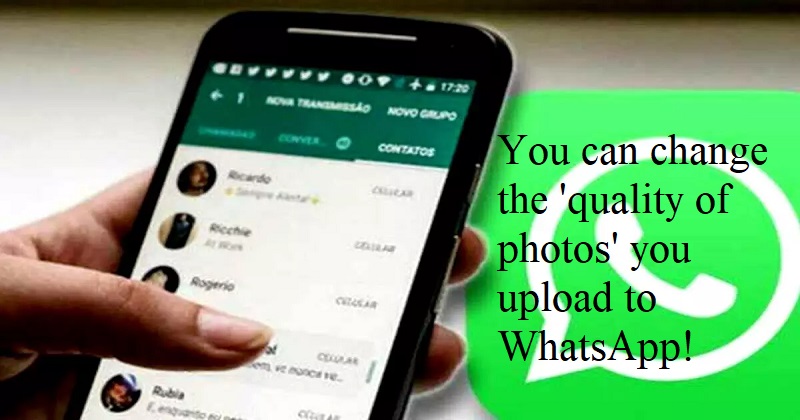
New features for WhatsApp users are constantly being released. Communities and in-chat polls are recent additions to the company’s product line. Additionally, groups may now have up to 1024 participants, and 32 people can participate in a group video conference. One of the much anticipated features of WhatsApp also allows you to alter photo upload quality.
You may now decide whether to share ‘best quality’ images to your friends and other contacts by using WhatsApp’s newly introduced dedicated Photo upload quality section in the app’s Settings. The app will essentially use less of your data and most likely deliver a compressed photo if you choose the alternative ‘Data saver’ option. A low-quality photo won’t consume a lot of your data to send anyone.
A third option named ‘Auto’ is also available. It essentially gives the app the choice of sending photographs in the highest quality or sending them with the data-saving option. WhatsApp is stating that ‘Best quality’ photographs are greater in size and take longer to send than normal. If someone doesn’t want to compromise quality, they can always choose to upload files to Google Drive and give everyone high-quality photographs.
When utilising Wi-Fi, WhatsApp most often choose the ‘Best quality’ option for photos. The software automatically selects the ‘data saver’ option to conserve your mobile data if your smartphone is connected to mobile data. The messaging app’s settings section contains a link to this capability. To reach the settings option, simply open WhatsApp, touch on the three dots symbol, and then tap again on Storage & data. The photo upload quality function is located at the bottom of the screen here. By default, the Auto (preferred) option is selected.

Post Your Comments