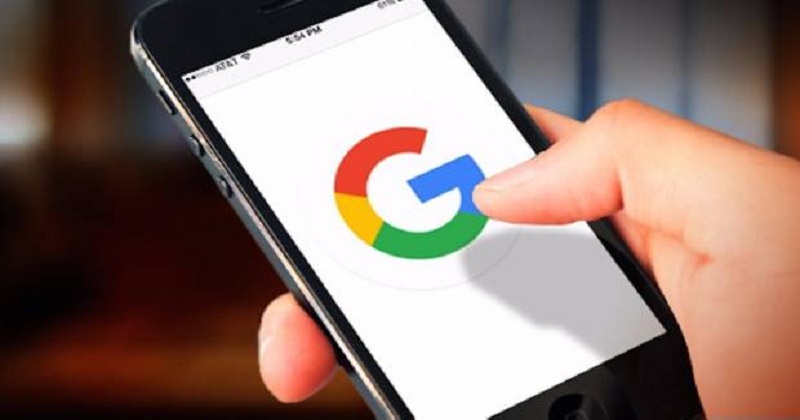
Google has rolled out “caller ID and spam protection” on its Phone app with which the app itself would be able to filter out calls that it detects to be spam, eliminating all notifications and alerts for those calls as well. “You’ll still see filtered calls in your call history and be able to check any voicemail you receive,” the search engine giant wrote in a post.
To use “caller ID and spam protection”, the user’s phone may need to send information about their calls to Google. Caller ID and spam protection is on by default, but users can choose to turn it off. The new features would work on Android version 6 and above.
Here’s how this new Google caller ID and spam protection for Android users works.
- Turn caller ID & spam protection off or back on
- Caller ID and spam protection is on by default. You can choose to turn it off.
- To use caller ID and spam protection, your phone may need to send information about your calls to Google. It doesn’t control whether your number shows when you make calls.
- Open your device’s phone app.
- Tap More and then Settings and then Caller ID & spam.
- Turn Caller ID & spam on or off.
Optional: To stop spam calls from ringing on your phone, turn on Filter suspected spam calls. You won’t get missed call or voicemail notifications, but you’ll still see filtered calls in your call history and be able to check any voicemail you receive.
Caller ID by Google shows the names of companies and services with a Google My Business listing. It also looks for matches in any directory that shows caller information for work or school accounts.
To change the name on your work or school account, contact your admin.
Also Read : Here’s how to use Google Maps offline on your android phone
Mark calls as spam
- You can mark all calls from a number as spam to stop getting any more and to report the spammer.
- Open your device’s Phone app phone.
- Go to Recent calls Recents.
- Tap the call you want to report as spam.
- Tap Block / report spam. You’ll be asked if you want to block the number.
- If you have the option, tap Report call as spam
- Tap Block.
Recognize spam
If you see “Suspected spam caller” or “Spam” as the caller ID, the call might be spam. You can answer the call, or block and report the number.
Report a mistake in spam protection
If a call from someone you know is marked as spam, you can report the mistake.
Open your device’s Phone app phone.
- Tap Recent calls Recents.
- Tap the call mistakenly labeled spam.
- Tap Unblock number and then Unblock.
- Future calls from this number won’t be marked as spam.

Post Your Comments