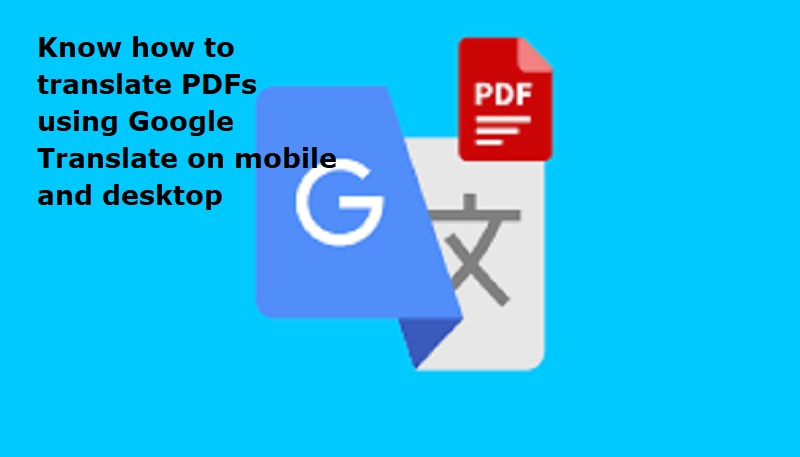
Mumbai: Google Translate is one of the most popular tools on the internet. It supports 133 languages and is offered free of charge. It instantly translates words, phrases, and web pages between English and 133 languages.
Google Translate service does not require installation and works even if you don not have a Google account. One can use it in smartphones by tapping the vertical three dots on the top right and selecting the ‘Desktop site’ option.
Also Read: ZTE launches Axon 60 Ultra with dual satellite connectivity: Specifications
Steps to quickly translate PDFs using Google Translate:
1. Open your favourite web browser and head over to ‘translate.google.com’.
2. From the top bar, tap on the ‘Documents’ button and on the screen that appears, you can either drag and drop the file you want to translate or search for it using the file picker.
3. On the right side, select the language you want to translate the PDF to and hit the blue ‘Translate’ button.
4. When Google Translate is done processing the PDF, you can save the file to your device by choosing the ‘Download Translation’ option.
Google says you can upload documents up to 10MB in size and it must have less than 300 pages.

Post Your Comments